In this article we will configure the SNMPv3 protocol on a Firepower Threat Defense through the FMC. The FMC and FTD have version 6.6.4.
Step 1 .- Select Devices > Platform Settings:
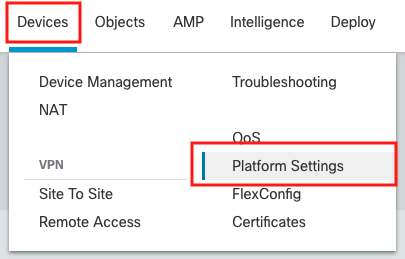
Step 2.- Create or edit an FTD policy. For our example we will create a new policy:
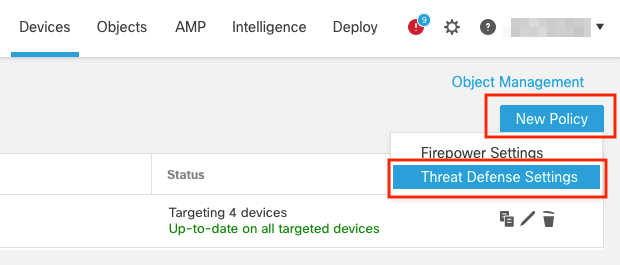
Assign the name of the policy and add one or more FTDs to it:
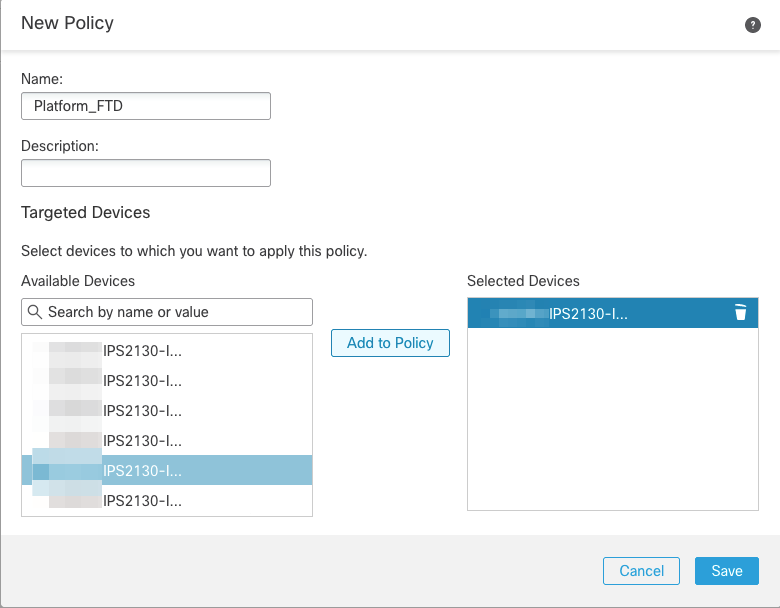
Step 3.- Select SNMP:
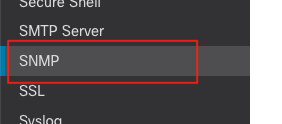
Step 4.- Enable SNMP and configure user for SNMPv3:
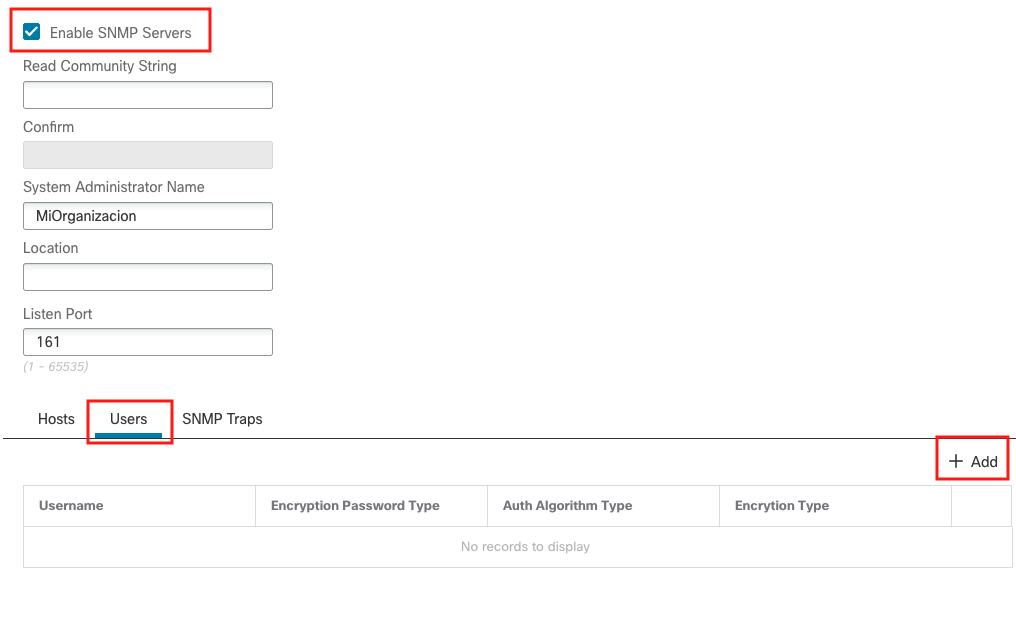
SNMPv3 user information:
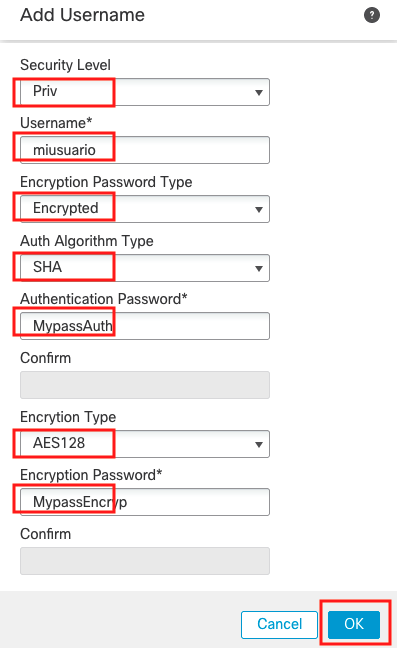
Step 5.- Configure SNMP server:



Step 6.- Click Save.
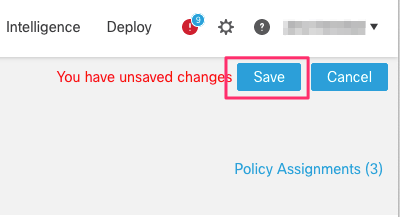
Step 7.- You can now go to Deploy > Deployment and deploy the policy to assigned devices.
The changes are not active until you deploy them.
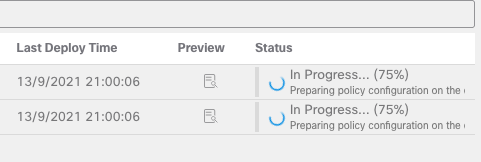
Only remains add FTD in our SNMP management station.
Reference: